Creating or modifying an episode definition
If you are new to using episodes, we recommend you first review the following topic: Working with Episodes.
To create an episode definition:
-
In the DSS Admin task pane, in the Encounter Grouper and Care Continuum section, double-click Launch Episode Builder.
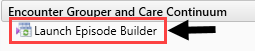
NOTE: The Episodic Grouper opens in a separate browser window.
-
Do one of the following:
-
To create a new episode definition, on the Episode Browser page, click + Add New in the upper right corner of the page.

- To modify an episode definition to modify, click the link for an existing definition from the list of definitions. There are different ways to view and search for definitions. For more information, see Viewing episode definitions.
-
-
In the dialog that displays, do the following:
- In the Episode Name field, type a name for the Episode Group.
- In the Episode Description field, type a description for the Episode Group.
- Save the Episode Group to a folder by doing the following:
- To save the Episode Group to a new folder, select Create New Folder, and type a name for the folder in the box.
- To save the Episode Group to an existing folder, select Select an Existing Folder, and select a folder from the drop-down.
-
Click Save and Continue.
NOTE: The Episode Editor opens in a separate browser window.
-
In the Setup tab, complete the following fields:
Option Description Episode Name Displays the name you entered in the + Add New dialog. You can make edits, if needed. Episode Description Displays the description you entered in the + Add New dialog. You can make edits, if needed. Folder Displays the folder you created/selected in the + Add New dialog. You can make edits, if needed. Is Active Do one of the following:
- To allow the episode definition to process, click the toggle to Active.
- To remove the episode definition from processing, click the toggle to Inactive.
Is Bundle Do one of the following:
- To allow the episode to be grouped with other episodes as a bundle of services to allocate one payment across multiple providers, click the toggle to Yes.
- To not include the episode as part of a bundle, click the toggle to No.
Evaluation Period Start Date Select the start date range for the Anchor encounters. Evaluation Period End Date Select the end date range for the Anchor encounters. - In the Anchor, Pre-Anchor, and Post-Anchor tabs, create the criteria used to define the Episode Group by doing the following:
- Do one of the following:
To add a criterion, click + Add Criterion.
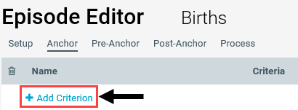
To edit a criterion, click the pencil and notebook icon next to the Criteria field.

- In the Enter a name for the Criterion field, type a name for the criterion.
Click the funnel icon to open the Advanced Filter Wizard, and create or select a filter. For instructions, see Using the Filter Wizard.
The filter criterion details displays in the box.
- Do one of the following:
-
To preview the data for each tab, click Preview in the upper right corner of the page.
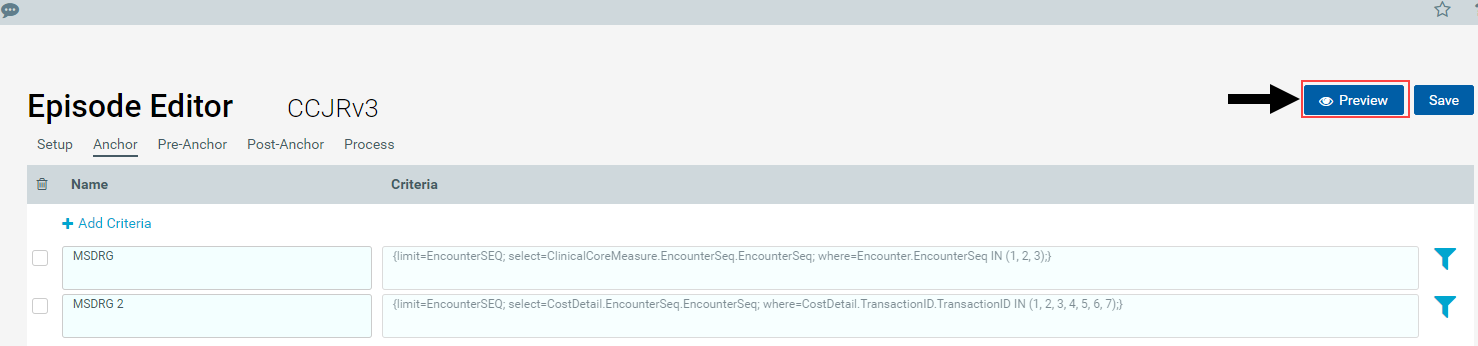
- After you are done configuring the episode definition, click Save.
- When you are ready to process to the episode definition, in the Process tab, click Process Definition.
